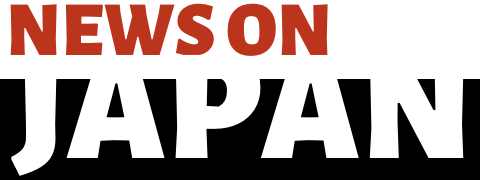Oct 10 (News On Japan) - Macs are known for their ultra-fast speed and smart performance. Something which makes it the number one computer in many categories.
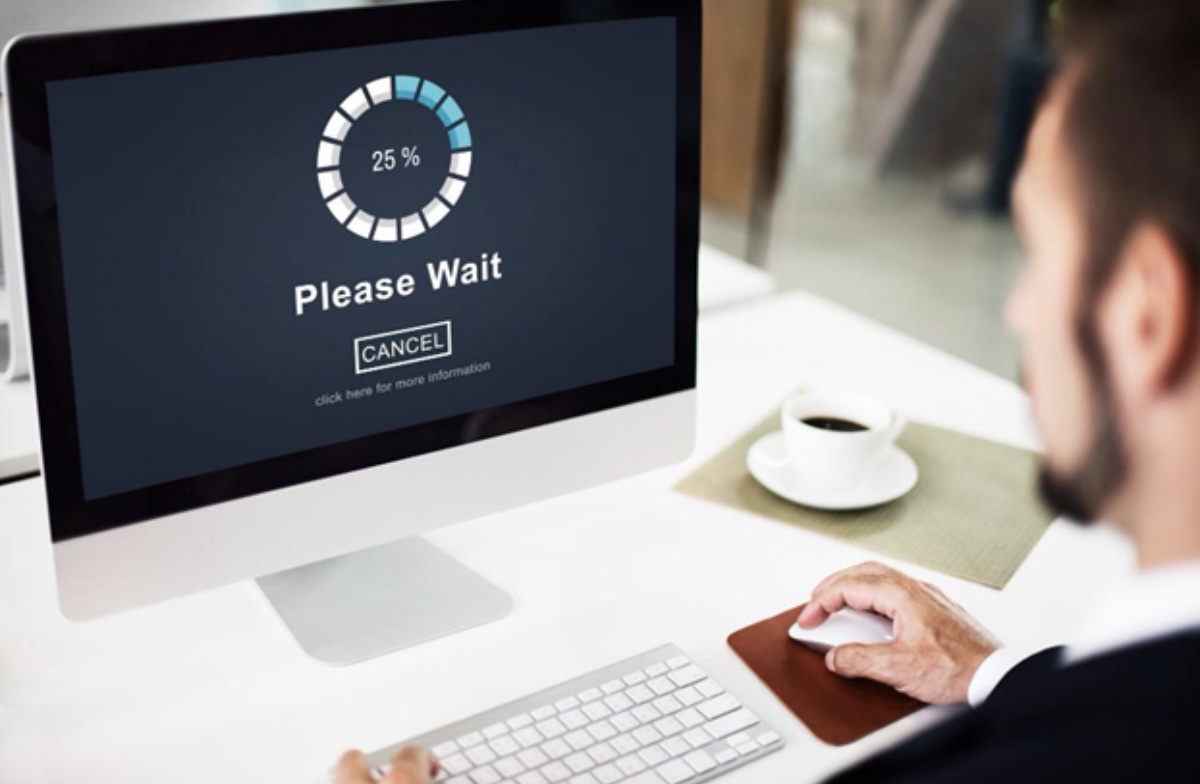
The seamless experience you get using a MacBook is unparalleled. But, just like any other computer, even Macs need timely updates and maintenance for smooth running. If you are wondering why is my MacBook so slow, it’s important to consider a few key factors. After all, a computer’s performance and speed benefit only when you monitor its health. Here are some effective ways that will help to speed up Mac and increase its performance.
1. MacBook cleaning - It’s a must
While working on a project you have to perform various tasks at the same time. For this, you open several files to conduct online research and even watch videos for reference. You also have to attend video calls or hold an online session at the same time. Juggling to complete tasks is the main reason for potential slowdown. To avoid this, you must do a regular cleanup. It will help to enhance the Mac performance. If you fail to keep your system by removing junk, trash files, or cache, it will affect the performance of Mac Startup programs in the long run.
Using a MacBook is exciting but even the most powerful machines can lose their performance if you do not maintain it. To restore its efficiency, you must try simple things that reduce the workload and reduce the strain. Start with finding out the applications that are stealing the performance, delete used or unused files, and check if the system is running short of storage space.
Sometimes, we ignore cleaning up Mac empty containers which also makes it sluggish and as a result, the windows might take ages to open. Browsing also gets affected badly if you are not regular in clear cookies on Mac. MacBook can be your forever friend if you look for Mac slowing down solutions and read Mac tips here. With these improvements, you can extend the life of the Mac. It will last longer and always give the performance it is famously known for.
2. Go for malware scans regularly
MacBooks must be prevented from dangerous malicious attacks that can be transmitted through downloading email attachments, clicking on malicious web links, installing pirated software, and plugging an infected USB. Exposing it to viruses, worms, trojans, adware, ransomware and other sources that contain malicious codes can damage your MacBook.
These unauthorized attacks can significantly slow down the Mac speed. Various in-built apps can help you to identify the affected areas and ways to resolve them. Avoid software downloads from unreliable sources to reduce the risk of harming your MacBook and keep your data safe.
3. Do not ignore online updates
Assuming that is my Mac too old to update is not the right approach. You must check for updates by clicking on the “About This Mac” option located at the top left of the screen. Check the model year of the MacBook and if it is under Apple’s support window, then take the updates.
Install the latest version and you’ll see the difference. It fixes the bugs, installs security enhancements, and restores the speed and performance of the MacBook. Nest, find out how to check Mac performance and test your Mac by installing apps.

4. Turn down heavy graphic usage
Using high graphics is a big reason for system lag as it puts a strain on the MacBook making it work at a snail’s pace. To maintain a steady speed of the MacBook, lower the screen resolution for smooth performance. You can reduce graphics by deselecting the following checkboxes in the Dock and Menu Bar settings.
- Magnification
- Animate opening applications
- Automatically hide and show the dock
With these easy steps, you can enjoy good-quality visuals without making your Mac slow.
5. Activate Optimize Mac Storage settings
A cluttered and clumsy Mac can slow down the working speed of a Mac. You must make a habit of decluttering the downloads folder by deleting old files, large files, and unused files. Alternatively, you can make separate folders and organize all the important files. Apple has an in-built feature that is highly beneficial in optimizing storage space to a great extent. You can activate it by turning on Optimize Mac Storage in System settings.
This feature helps to save compressed versions of photos, videos, and files on the system, moving the originals to iCloud. It keeps recent email attachments on the system and removes unwanted apps or movies.
Conclusion
Working on a MacBook is a combination of style, powerful performance, and efficiency. The professional designers behind stunning technology understand the importance of productivity, and speed in today’s tech-driven world. To continue this experience, you must take regular software updates, optimize storage settings, and clean it regularly. By taking proactive steps you can keep your MacBook running smoothly for years to come.