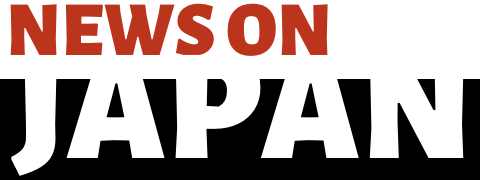Sep 22 (newsonjapan.com) - The Game Boy Advance (GBA) was an iconic handheld gaming console that brought countless hours of joy to gamers around the world.
While the GBA itself may have become a relic of the past, the games that were released for it continue to be cherished by fans. Fortunately, you can relive the nostalgia and enjoy GBA games on your iPhone with the help of GBA ROMs and emulators. In this comprehensive guide, we will walk you through the steps to download and play GBA ROMs on your iPhone.
What Are GBA ROMs?
GBA ROMs are digital copies of Game Boy Advance games. These files contain all the data necessary to play a game, including the game's code, graphics, and audio. To play GBA games on your iPhone, you'll need GBA ROMs.
Downloading GBA ROMs
Before you can start playing GBA games on your iPhone, you'll need to download GBA ROMs. Here are some steps to follow:
- Choose a Reliable ROM Website: There are numerous websites that offer ROMs GBA for download. Ensure you select a reputable and trusted source to avoid malware or low-quality ROMs. Some popular options include Emuparadise, CoolROM, and Rom Hustler.
- Navigate to the ROMs Section: Once you've selected a website, browse to the ROMs section or use the search feature to find GBA games.
- Search for Your Desired Game: Use the search bar on the website to find the specific GBA game you want to play. Be sure to use the correct game title and check for user reviews or ratings to ensure the ROM is reliable.
- Download the ROM: Click on the download link for the game you want. ROMs are typically small in size, so the download should be relatively quick.
- Extract the ROM (if necessary): Some ROMs may be compressed in ZIP or RAR files. You may need to use a file extraction tool, such as WinRAR or 7-Zip on your computer, to extract the ROM file.
Choosing a GBA Emulator for iPhone
To play GBA ROMs on your iPhone, you'll need a GBA emulator. There are several options available on the App Store, but one of the most popular choices is "GBA4iOS." Here's how to get it:
- Open the App Store: Launch the App Store on your iPhone.
- Search for "GBA4iOS": Use the search bar to find the GBA4iOS emulator.
- Download and Install GBA4iOS: Tap the "Get" button to download and install the emulator on your device.
Setting Up GBA4iOS
After installing GBA4iOS, you'll need to configure it to play GBA ROMs. Here's how to do it:
Trust the Developer: Go to your device's "Settings" app, navigate to "General," then "Profiles & Device Management," and trust the developer of GBA4iOS.
Open GBA4iOS: Launch the emulator.
Load GBA ROMs: To load a GBA ROM, tap the "+" icon in the top right corner of the app. Select the ROM you downloaded earlier.
Playing GBA Games on iPhone
Now that you have downloaded the emulator and loaded your GBA ROMs, you can start playing your favorite Game Boy Advance games on your iPhone. Here are some tips for an enjoyable experience:
Customize Controls: GBA4iOS allows you to customize the on-screen controls. Adjust the button layout to your liking for a comfortable gaming experience.
Save States: Take advantage of the emulator's save state feature, which allows you to save your progress at any point in the game and resume from there later.
Full-Screen Mode: You can play games in full-screen mode for a more immersive experience by toggling the option in the emulator's settings.
Conclusion
Playing GBA ROMs on your iPhone is a fantastic way to relive the magic of Game Boy Advance games. By following the steps outlined in this comprehensive guide, you can download GBA ROMs from reputable sources, install a GBA emulator like GBA4iOS, and start playing your favorite GBA games on your iOS device. Enjoy the nostalgia and countless hours of gaming fun with GAMEBOY ADVANCE GAMES on your iPhone!