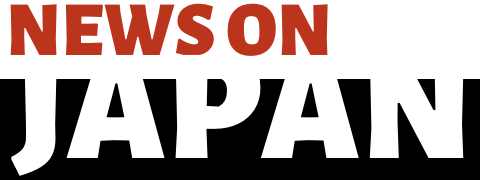Oct 30 (News On Japan) - Even in 2025, Mac users continue to face a constantly increasing number of cybersecurity threats. This will persist even though Apple builds protections within its systems.

Malware, phishing attacks, and data breaches are growing more sophisticated and will often slip through the standard defenses that are put in place.
With remote work, online transactions, and cloud storage now becoming so much a part of daily routines, it’s no longer an option to keep your Mac protected. This article has looked at how we can stay one step ahead of emerging risks through workable, up-to-the-minute security practices.
How to Spot Trouble Before It Spreads
Macs are less prone to malware than some systems, but they are not invulnerable. Symptoms of infection mostly go unnoticed, such as slowed performance, repeated crashes, and odd apps popping up without any explanation. These may be symptoms of unwanted software working in the background. Getting an early fix on what might be bothering your system is crucial to avoiding long-term issues. Learn to identify the tell-tale signs of malware on your Mac to avoid the buildup of more threats and issues. If you leave it for too long, the annoyance will become more persistent. This is particularly true when dealing with browser redirects or system instability, which could be symptomatic of a deeper problem, topics we’ve explored in depth on the Moonlock blog.
So, keeping an eye out for any glitches in system behavior, reviewing your apps, and removing any extensions that look suspicious will make a huge difference. Early attention to small changes can help you avoid bigger disruptions later.
Enable Built-in macOS Security Features
macOS has some built-in tools that run very silently but extremely effectively in protecting your system. Most people barely notice them since they operate in the background, but combined, they make up a formidable barrier against any unauthorized intrusion and malware.
Gatekeeper and XProtect
Gatekeeper allows apps to install software only from the App Store and identified developers, helping block untrusted or altered programs. If an app has not been signed or notarized by Apple, Gatekeeper will simply warn you about it or might not let the app launch at all.
XProtect keeps an always-up-to-date list of known malware, automatically checking any downloaded files for threats. It acts silently, needing no action from the user, but is vital as it stops malicious software before it can run.
System Integrity Protection (SIP)
System Integrity Protection limits access to those areas of macOS that are crucial for maintaining the stability of the system. Not even admin users or any third-party app can change protected files and processes. This means that Malware cannot do much, even if it gets access to your system.
SIP is on by default and should always be on except in rare cases where you have a specific reason to turn it off. Its status can be checked from the Terminal using the command csrutil status.
Use Secure Networks and HTTPS
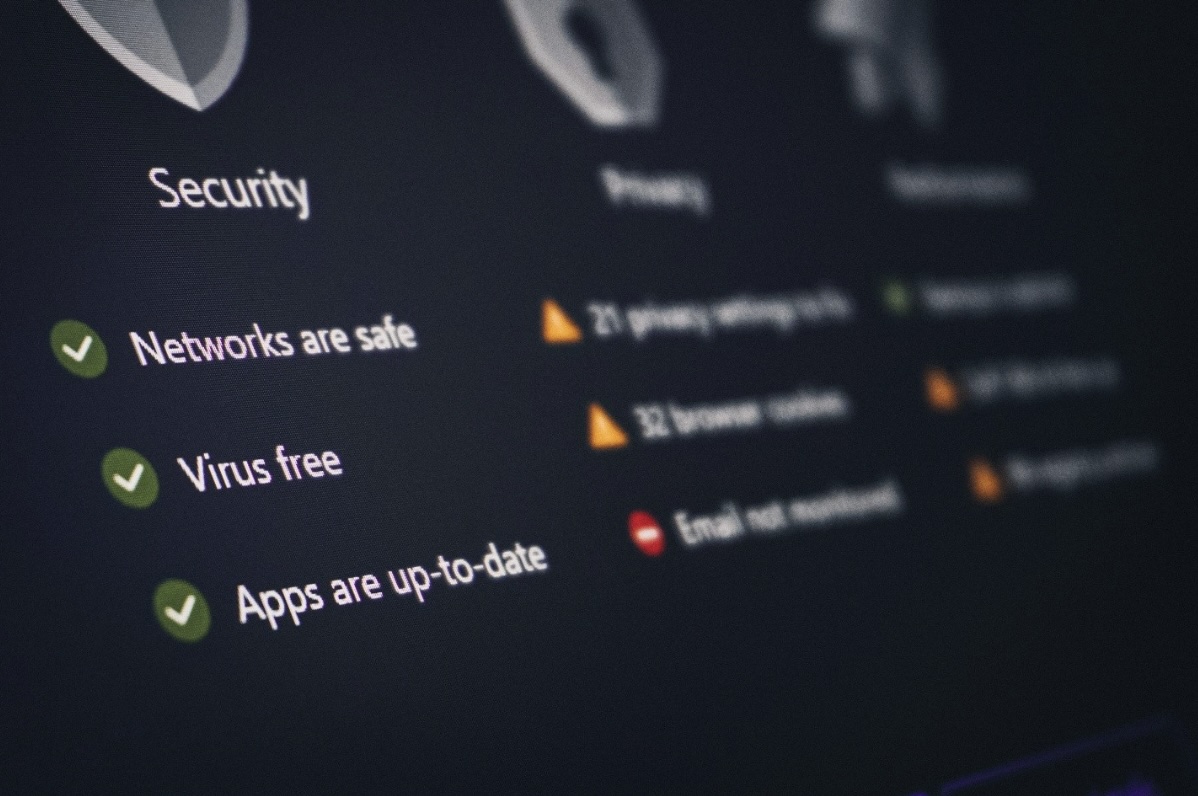
Even if security mechanisms are there, sometimes your Mac’s security can get compromised because of bad internet connections. Unprotected networks or visiting insecure websites could open up the possibility for data theft, credential leaks, and exposure to malware.
Avoid Public Wi-Fi for Sensitive Tasks
Most public Wi-Fi networks do not have adequate encryption, thereby making it easier for attackers to successfully eavesdrop on their traffic and steal their data. Activities such as logging into bank accounts, entering passwords, or accessing sensitive files increase your risk on these networks.
If you need to use public Wi-Fi, then avoid private tasks and use a virtual private network (VPN), which will encrypt your connection so that your data cannot be intercepted.
Stick to Encrypted Websites
Always check for “https://” when browsing the web. This means data sent between your Mac and the server is encrypted and therefore protected. Because of this, browsers now flag non-HTTPS sites as “Not Secure,” so it’s wise to heed these warnings. This way, most information is not going to be put on the line while in transit.
Be Cautious with Downloads and Links
Security threats usually start with one single innocent click or download. Many times, harmful software hides in applications from unknown sources or behind misleading links in emails and messages.
Avoid Installing from Unknown Sources
Applications acquired from unofficial sources or unfamiliar developers can exploit the systems and hide their malware. Install applications only from the Mac App Store until you get to know some well-established developers who offer applications outside the store.
Stay Alert to Phishing Attempts
Phishing is still one of, if not the top, social engineering attacks to trick users into compromising their devices. These can be in the form of emails, messages, or ads with links that seem authentic but point to malicious pages. Check by hovering over the link before you click and see where it really directs. If something seems wrong, like unusual senders, bad grammar, or a call to action, it’s better not to click at all.
Final Thoughts
Keeping your Mac secure in 2025 doesn’t require sophisticated tools or round-the-clock monitoring. It demands some vigilance and the cultivation of a few simple habits. A judicious use of built-in protections, safe browsing, and caution with downloads and links can significantly reduce your exposure to modern threats. A few small steps do a lot to keep your device and your data safe.