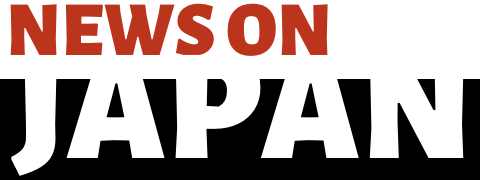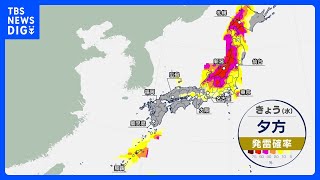Aug 22 (News On Japan) - As digital workflows become the norm, the ability to edit PDFs online has become an essential tool for businesses and individuals alike.
Whether it’s filling out forms, marking up documents, or converting files, being able to edit PDF documents quickly and securely in the cloud can significantly streamline processes. However, when it comes to editing PDFs online, security is a major concern.
This article explores the key security criteria for cloud-based PDF editors, compares top options on the market, and provides recommendations for making the most of these tools while keeping your documents safe.
Key Security Criteria for Cloud-Based PDF Editors
When choosing a PDF editor online, it's essential to assess the security features that the platform offers. Some of the top security criteria include:
1. Encryption
Secure encryption methods ensure that documents are protected both in transit and at rest. A reliable PDF editor will encrypt files to prevent unauthorized access while editing and after the document has been saved.
2. Authentication & Access Control
Platforms offering multi-factor authentication (MFA) and role-based access control give users greater control over who can access or edit their documents, ensuring that only authorized individuals have access.
3. Data Privacy Compliance
Whether you’re handling confidential information or personal data, it’s crucial that your PDF editor complies with data privacy regulations such as GDPR or CCPA.
4. Audit Trails
Many advanced PDF editors include audit trails, which track who has accessed the document and what changes have been made. This can be important for compliance and accountability.
5. Secure Cloud Storage
Look for platforms that store files in secure, encrypted cloud environments. This ensures that documents remain safe even after they are saved or shared.
Overview of Top Cloud-Based PDF Editors
There are numerous cloud-based PDF editors available, each offering its own mix of features. Below are three of the most popular and secure online PDF editing tools:
1. Lumin
Lumin is an easy-to-use online PDF editor with a strong focus on security. It offers features such as secure cloud storage, the ability to create fillable PDF forms, and collaborative editing, which is perfect for teams working together on the same document. Lumin’s encryption and data privacy features make it a solid choice for businesses looking for a reliable PDF editor online.
2. Adobe Acrobat DC
Adobe is one of the most established names in the world of PDF editing. Adobe Acrobat DC offers powerful features, including PDF creation, editing, and document signing. It boasts high levels of security, including password protection and file encryption, and is compliant with major privacy regulations.
3. Smallpdf
Smallpdf is a simple and intuitive PDF tool that allows users to edit, compress, and convert PDFs online. It offers a range of editing features, such as adding text, images, and annotations. While not as feature-rich as some other editors, Smallpdf offers secure file management with SSL encryption.
In-Depth Comparison
Now that we’ve covered the basics, let’s take a closer look at how these top PDF editors stack up against each other in terms of key features and security.
| Feature | Lumin | Adobe Acrobat DC | Smallpdf |
|---|---|---|---|
| Edit PDF Pages Online | Yes | Yes | Yes |
| Fillable PDF Forms | Yes | Yes | No |
| PDF to Editable PDF Converter | Yes | Yes | Yes |
| PDF Modifier Online | Yes | Yes | Yes |
| PDF Highlighter Online | Yes | Yes | Yes |
| Security Encryption | AES-256 | AES-256 | TLS Encryption |
| Audit Trails | Yes | Yes | No |
| Pricing | Free & Premium Options | Paid Only (Subscription) | Free & Premium Options |
| Easy to Use | Yes | Yes | Yes |
Lumin stands out as a strong contender for users looking for a secure, easy-to-use online PDF editor that also offers collaborative tools and real-time document editing. While Adobe Acrobat DC is a more robust solution for businesses needing advanced features, Lumin offers a comprehensive set of tools with a strong focus on security at a more accessible price point.
Pricing Comparison Table
| PDF Editor | Free Version | Premium Version |
|---|---|---|
| Lumin | Yes | Yes |
| Adobe Acrobat DC | No | Yes |
| Smallpdf | Yes | Yes |
Use-Case Recommendations
Now, let's take a closer look at which PDF editor works best for different needs:
Best for Small Teams: Lumin
For small teams or businesses with moderate to advanced PDF editing needs, Lumin offers a great solution. It provides a seamless, cloud-based environment where users can edit, annotate, and collaborate on PDF documents in real-time. Lumin integrates smoothly with Google Workspace, allowing users to open, edit, and save PDFs directly within Gmail, Google Drive, and Google Classroom.
Beyond basic editing, Lumin supports features such as creating fillable forms, merging documents, and converting PDFs to and from various formats. Its user-friendly interface and advanced functionalities make it suitable for teams that require more than just basic PDF editing capabilities.
Best for Advanced Features: Adobe Acrobat DC
For professionals needing extensive PDF editing tools, Adobe Acrobat DC is a good choice. It offers comprehensive features like Optical Character Recognition (OCR), advanced form creation, and extensive file management capabilities. Adobe's reputation for reliability and its wide range of tools make it ideal for enterprises and professionals with complex PDF editing requirements.
Best for Simplicity: Smallpdf
Smallpdf offers an easy, no-frills way to edit PDFs online. Its simple design and core features are perfect for individual users looking for a quick, secure PDF tool without the need for complex features.
Tips for Maximizing Security When Editing PDFs Online
When using any PDF editor online, follow these security best practices to ensure your documents stay safe:
- Choose Strong Passwords: Use a strong, unique password for your PDF editor account, especially if the platform allows document storage or sharing.
- Enable Two-Factor Authentication (2FA): If available, enable 2FA to add an additional layer of protection to your account.
- Avoid Public Wi-Fi: When editing sensitive documents, avoid using public Wi-Fi. Always use a secure connection to prevent unauthorized access.
- Review Document Sharing Settings: Ensure that documents are only shared with authorized users, and that access controls are set up properly.
- Use Secure Cloud Storage: When saving documents, use secure cloud storage services that offer encryption and backup features.
Final Thoughts
Editing PDFs online offers great convenience, but it’s important to choose a PDF editor that ensures your documents remain secure. Lumin, Adobe Acrobat DC, and Smallpdf each offer unique features, so selecting the right tool depends on your specific needs and security requirements.
Whether you're using a PDF editor for personal or professional reasons, always prioritize security to ensure your documents remain safe while you edit, modify, and collaborate online.