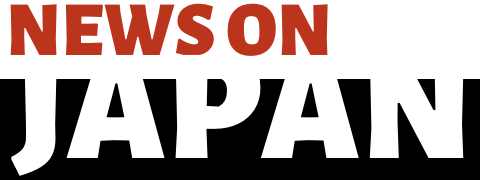Sep 02 (News On Japan) - You can cut, tweak, resize, add filters, transitions, animated text, and more. Taking full advantage of the power of AI, you can quickly caption your videos with auto-generated subtitles or turn simple scripts into AI voiceovers that mimic human speech perfectly!

Cropping YouTube videos quickly and easily is a neat trick any video creators should have up their sleeves.
Whether you want to get rid of unnecessary parts of the frame, want to reframe the focus of your video to highlight key elements, or simply adjust your video to adhere to specific aspect ratios – you should definitely add an online YouTube cropper to your video editing toolkit.
At the end of the day, a YouTube video cropper is one of the best tools you can use to edit your videos quickly.
Wondering what key features to look for in a tool to crop YouTube videos or how to most efficiently use a cropping tool once you find it? You’re in the right place – just keep reading.
What to look for in a good YouTube cropper online
Many tools on the market claim to allow you to crop YouTube videos easily, but is that really all that matters? Let’s go over some of the key features you should look for in a YouTube cropping tool:
- Convenience
Perhaps the most important benefit a YouTube cropper can offer is convenience. That means it needs to be easy to access and use whenever you need to make quick adjustments to your videos.
Well, luckily, such a tool exists, and it’s called Flixier. Because it operates exclusively in the browser, Flixier is a highly accessible YouTube cropper that you can access anytime and anywhere, provided you have a good internet connection.
- Speed
Cropping videos is overall a basic task that shouldn’t cost you too much time or keep you from more important video editing activities. That’s why speed is an important feature to consider when choosing a tool for cropping YouTube videos.
With Flixier, you can enjoy a speedy editing experience, given that this tool does all its rendering in the cloud. That means that you can import and crop any video you need, regardless of its size, and export it just as fast.
- High-quality output
A good YouTube cropper should be able to allow you to adjust your videos and export them without affecting the video’s quality. So make sure to look for a tool that preserves the quality of your videos, no matter how you crop, cut, or otherwise modify them.
How to crop YouTube videos using Flixier
Using a browser-based video cropper like Flixier is the most efficient way to crop any videos you want from YouTube.
Here’s how you do it:
- Open Flixier
To get started, you first need to open Flixier. Head to Flixier.com, and click on the Get Started button, which will take you to the editing dashboard. You don’t need to download anything or open an account. You can simply power up Flixier and start cropping.
- Choose a video for cropping
Pick any video you want from YouTube and copy the page URL. Go back to Flixier, click on Import/Record, and choose External URL. Paste your YouTube link and click Import. Your video will start loading, and when it’s finished, you can find it on the timeline at the bottom of the screen.
- Crop your YouTube video
Now you’re ready to crop! You can do this by selecting it on the canvas and reframing it using the handles around it. Or, with the video still selected, open the Crop menu on the right-side menu and use the sliders to crop your video as you see fit.
- Edit and export your video
You might be wondering: can I crop a video on YouTube and export it using the same tool? Of course you can! With a professional video editor like Flixier, you can do much more than crop your videos.
You can cut, tweak, resize, add filters, transitions, animated text, and more. Taking full advantage of the power of AI, you can quickly caption your videos with auto-generated subtitles or turn simple scripts into AI voiceovers that mimic human speech perfectly!
Once you’ve properly edited your video, you can proceed to exporting. Simply click the Export button at the top of the screen and choose a format for your export (audio, video, or GIF). From the right-side menu, select any platform on which you’d like to publish your video: YouTube, Vimeo, Twitch, or social media channels like TikTok and Facebook.
Click on Export Video to finish exporting. If no platform is selected, your video will only be downloaded to your computer. If any platform is selected, then the video will also be published there instantly.
Final thoughts
Finding a professional YouTube cropper that’s also really convenient to use can be a challenge, but the process becomes easier when you know what to look for and what to avoid. A simple YouTube cropped video can lay the foundation for stunning video projects, so you definitely have the right tool in your arsenal to get started!